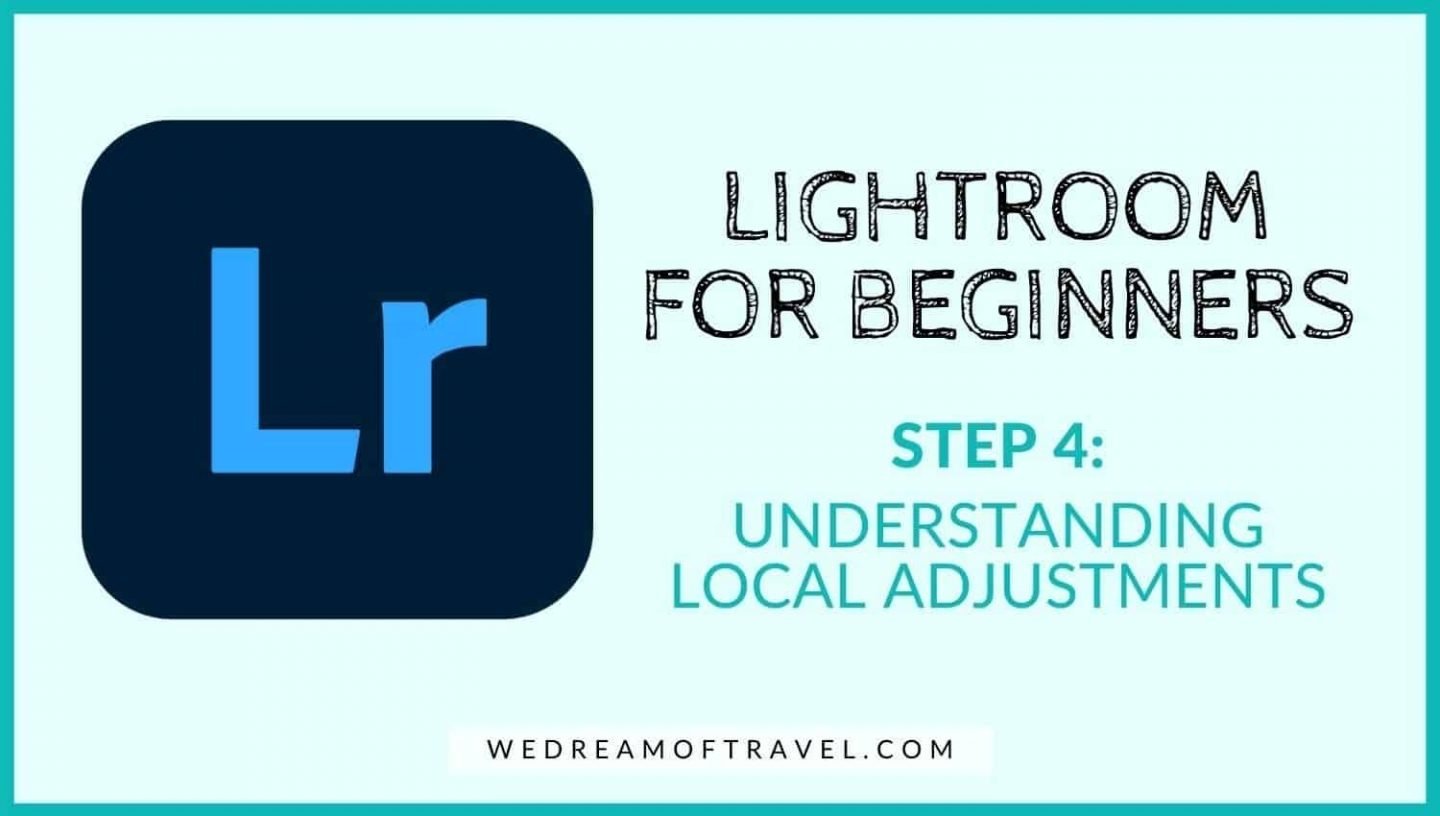
The most powerful feature that Lightroom provides the photographer is the ability to make “local adjustments“.
While you may recall that global adjustments affect the entire image, local adjustments allow us to make precise changes to targeted areas of the photo.
There are three tools for making local adjustments:
Brush Tool: Allows you to literally paint the areas that you want to affect. This is useful for very fine, specific adjustments.
Radial Filters: Allow you to “spotlight” an area using radial shapes for a natural, balanced look. Radial Filters are useful for molding the light and image in a way that looks natural.
Graduated Filters: Create a linear separation in the area that will be affected, with the intensity decreasing gradually and naturally. Graduated filters are mostly used along the horizon line to affect the sky separately from the foreground.
Getting comfortable with local adjustments is the key to honing your own style and bringing your images to the next level. The video below shows you where to find the local adjustment tools in Lightroom and how to use them:
Video Notes:
0:00 – Intro
1:24 – Global vs local adjustments explained
1:55 – Where to find the local adjustment tools
2:10 – Use global adjustments to create a balanced starting point
2:56 – How to use the GRADUATED FILTER tool
6:51 – How to use the RADIAL FILTER tool
10:20 – How to use the BRUSH TOOL
Make sure you spend some time practicing with these tools on some of your own photos and gaining an understanding of what they do, how to use them, and how to positively process your photos using all three local adjustment tools.
When you feel comfortable with the basics, you will be ready for some expert tips and more advanced applications of these tools, which are covered in the next section.

